
This Tutorial was written by me, Sweet Mary, from my own ideas.
Any similarities to others is coincedence.
For this tutorial you will need a scrap kit you like to play with.
I am using a PTU scrap kit called Nature's Beauty By Dezigns by Amanda
PTU Plug-in Filters unlimted 2.0
For the background you would need 3 papers and some elements
For the header you would need 3 papers and some elements
and for the little tag 3 papers
FOR THE BACKGROUND:
open and minimize everything you want for the background
new image 1350 x 900
maximize your first paper and resize it 1350 x 900 copy and paste as a new raster layer on your work piece
to do this you need to make sure the lock aspect ratio is not check
maximize your second paper and resize it 1200 x 900 copy and paster as a new raster layer on your work piece
maximize your third paper and resize it 1000 x 900
effects\ plug-in\ filters unlimited\ edges, square\ and pick out the one you like i use squared edge 03
resize 1100 x 1050 copy and paste as a new raster layer on your work piece
drop shadow v & H 1 opacity 80 blur 5
highlight the middle layer same drop shadow
again V & H -1
now you can the elements to the background i put my in between the middle and top layers
add a drop shadow if you like.
add the credit of the scrap kit some where i put mine on the bottom layer on the left side
save as a JPEG
FOR THE HEADER:
open and minimize everything you want to use for the header
new image 1000 x 400
maximize your first paper resize it 1000 x 400 copy and paste as a new raster layer
maximize your second paper reize it 1000 x 400
effects\ plug-in\ filters unlimited\ edges, square\ and use the same as before
copy and paste as a new raster layer
add drop shadow
maximize your third paper resize it 1000 x 400
effects\ plug-in\ filters unlimited\ edges, square\ and use the same as before
resize it by 90%
copy and paste as a new raster layer
add drop shadow
add your elements
if this going to be for your blog then go ahead and add the name of your blog
save as a JPEG
FOR LITTLE TAB:
open and minimize your three papers
new image 180 x 80
maximize your first paper and resize it 180 x 80 copy and paste as a new raster layer
maximize you second paper and resize it 180 x 80
effects\ plug-in\ filters unlimited\ edges, square\ and use the same as before
copy and paste as a new raster layer
add drop shadow
maximize your third paper resize it 180 x 80
effects\ plug-in\ filters unlimited\ edges, square\ and use the same as before
resize it by 90%
copy and paste as a new raster layer
add drop shadow
add any names to each tag you need
save as a JPEG
now you are done
if you dont know how to put this on your blog just look at my tutorial on how to dress up your blog
i hope you had fun with this tutorial
love and hugs
sweet mary


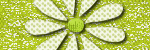
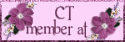
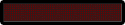

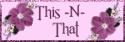

No comments:
Post a Comment